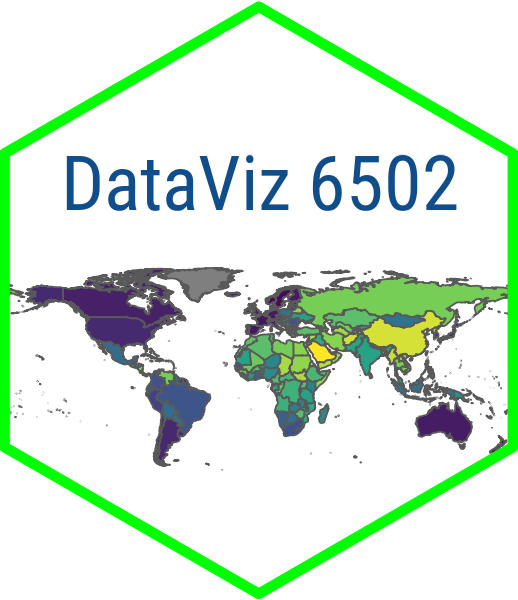Rows: 222
Columns: 54
$ `Country Name` <chr> "Afghanistan", "Albania", "Algeria", "American Samoa",…
$ `Country Code` <chr> "AFG", "ALB", "DZA", "ASM", "AND", "AGO", "ATG", "ARG"…
$ `Series Name` <chr> "Labor force participation rate, female (% of female p…
$ `Series Code` <chr> "SL.TLF.ACTI.FE.ZS", "SL.TLF.ACTI.FE.ZS", "SL.TLF.ACTI…
$ `1972 [YR1972]` <chr> "..", "..", "..", "..", "..", "..", "..", "..", "..", …
$ `1973 [YR1973]` <chr> "..", "..", "..", "..", "..", "..", "..", "..", "..", …
$ `1974 [YR1974]` <chr> "..", "..", "..", "..", "..", "..", "..", "..", "..", …
$ `1975 [YR1975]` <chr> "..", "..", "..", "..", "..", "..", "..", "..", "..", …
$ `1976 [YR1976]` <chr> "..", "..", "..", "..", "..", "..", "..", "..", "..", …
$ `1977 [YR1977]` <chr> "..", "..", "..", "..", "..", "..", "..", "..", "..", …
$ `1978 [YR1978]` <chr> "..", "..", "..", "..", "..", "..", "..", "..", "..", …
$ `1979 [YR1979]` <chr> "..", "..", "..", "..", "..", "..", "..", "..", "..", …
$ `1980 [YR1980]` <chr> "..", "..", "..", "..", "..", "..", "..", "..", "..", …
$ `1981 [YR1981]` <chr> "..", "..", "..", "..", "..", "..", "..", "..", "..", …
$ `1982 [YR1982]` <chr> "..", "..", "..", "..", "..", "..", "..", "..", "..", …
$ `1983 [YR1983]` <chr> "..", "..", "..", "..", "..", "..", "..", "..", "..", …
$ `1984 [YR1984]` <chr> "..", "..", "..", "..", "..", "..", "..", "..", "..", …
$ `1985 [YR1985]` <chr> "..", "..", "..", "..", "..", "..", "..", "..", "..", …
$ `1986 [YR1986]` <chr> "..", "..", "..", "..", "..", "..", "..", "..", "..", …
$ `1987 [YR1987]` <chr> "..", "..", "..", "..", "..", "..", "..", "..", "..", …
$ `1988 [YR1988]` <chr> "..", "..", "..", "..", "..", "..", "..", "..", "..", …
$ `1989 [YR1989]` <chr> "..", "..", "..", "..", "..", "..", "..", "..", "..", …
$ `1990 [YR1990]` <chr> "15.83", "60.63", "12.31", "..", "..", "76.73", "..", …
$ `1991 [YR1991]` <chr> "15.89", "65.54", "12.33", "..", "..", "76.69", "..", …
$ `1992 [YR1992]` <chr> "15.92", "66.56", "12.37", "..", "..", "76.66", "..", …
$ `1993 [YR1993]` <chr> "15.91", "65.01", "12.41", "..", "..", "76.68", "..", …
$ `1994 [YR1994]` <chr> "15.88", "63.64", "12.47", "..", "..", "76.64", "..", …
$ `1995 [YR1995]` <chr> "15.92", "61.59", "12.56", "..", "..", "76.57", "..", …
$ `1996 [YR1996]` <chr> "15.75", "60.28", "12.64", "..", "..", "76.55", "..", …
$ `1997 [YR1997]` <chr> "15.59", "61.91", "12.59", "..", "..", "76.53", "..", …
$ `1998 [YR1998]` <chr> "15.47", "60.62", "12.59", "..", "..", "76.53", "..", …
$ `1999 [YR1999]` <chr> "15.4", "58.87", "12.63", "..", "..", "76.51", "..", "…
$ `2000 [YR2000]` <chr> "15.35", "57.89", "12.71", "..", "..", "76.49", "..", …
$ `2001 [YR2001]` <chr> "15.5", "56.71", "12.85", "..", "..", "76.48", "..", "…
$ `2002 [YR2002]` <chr> "15.7", "56.06", "13.02", "..", "..", "76.44", "..", "…
$ `2003 [YR2003]` <chr> "15.92", "55.3", "13.24", "..", "..", "76.41", "..", "…
$ `2004 [YR2004]` <chr> "16.13", "54.57", "13.5", "..", "..", "76.38", "..", "…
$ `2005 [YR2005]` <chr> "16.33", "53.88", "13.79", "..", "..", "76.36", "..", …
$ `2006 [YR2006]` <chr> "16.12", "53.43", "14.12", "..", "..", "76.39", "..", …
$ `2007 [YR2007]` <chr> "15.91", "53.07", "14.47", "..", "..", "76.42", "..", …
$ `2008 [YR2008]` <chr> "15.74", "52.78", "14.87", "..", "..", "76.46", "..", …
$ `2009 [YR2009]` <chr> "15.65", "51.57", "15.31", "..", "..", "76.53", "..", …
$ `2010 [YR2010]` <chr> "15.65", "52.75", "15.49", "..", "..", "76.59", "..", …
$ `2011 [YR2011]` <chr> "16", "60.59", "16.45", "..", "..", "76.67", "..", "55…
$ `2012 [YR2012]` <chr> "16.44", "55.1", "17.48", "..", "..", "76.73", "..", "…
$ `2013 [YR2013]` <chr> "17.42", "50.58", "18.29", "..", "..", "76.79", "..", …
$ `2014 [YR2014]` <chr> "18.46", "50.18", "16.68", "..", "..", "76.83", "..", …
$ `2015 [YR2015]` <chr> "19.55", "54.05", "17.5", "..", "..", "76.87", "..", "…
$ `2016 [YR2016]` <chr> "20.7", "56.4", "18.33", "..", "..", "76.9", "..", "56…
$ `2017 [YR2017]` <chr> "21.91", "55.54", "19.19", "..", "..", "76.91", "..", …
$ `2018 [YR2018]` <chr> "22.32", "59.12", "18.95", "..", "..", "76.9", "..", "…
$ `2019 [YR2019]` <chr> "22.74", "61.46", "18.7", "..", "..", "76.88", "..", "…
$ `2020 [YR2020]` <chr> "..", "..", "..", "..", "..", "..", "..", "..", "..", …
$ `2021 [YR2021]` <chr> "..", "..", "..", "..", "..", "..", "..", "..", "..", …